Read Me - The Manual - How To...
Terms & Conditions
Kraken is free to use and is provided 'as-is', without any express or implied warranty. By using Kraken, you agree to NOT use this software for illegal activities.
You also agree to take FULL responsibility and that the author of this program, IN NO EVENT will be held liable for any damage arising from the use of this software.
Back to top- Windows with .NET 4.7.1 (no need for Windows 10 users)
Download & Install Kraken
- Holy Crack, Batman!
Kraken is packed into a self-extracting archive, just download, extract and unleash!
- Download Kraken v1.5
-
Run Kraken_v1.5.exe and select "More info" then click "Run anyway" in the Windows Defender Smartscreen prompt.
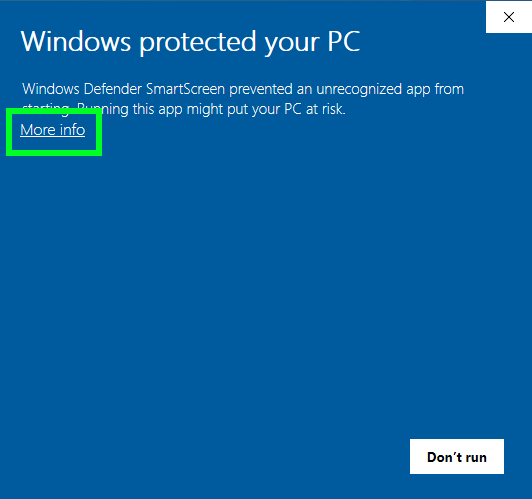
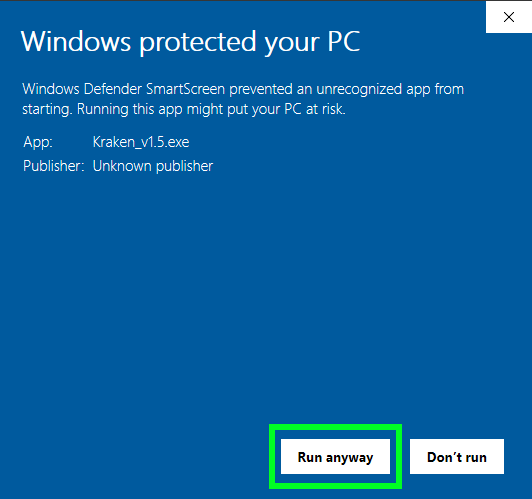
- Agree to the terms and conditions and select destination to Extract Kraken
- Done!
Preparations...
Inside the Kraken folder, there are 2 folders called "Recovery" and "Dictionary".
- Drop all your RAR/ZIP-files into the "Recovery" folder. Note: Unprotected RAR & ZIP-files will be ignored.
- Drop all dictionary.txt files into the "Dictionary" folder. (Optional).
Where to find dictionary password files? Google is your friend.
Unleash the Kraken!
- Start Kraken.exe
- Agree to the terms & conditions
- Select "Start New"
- Select wether you want to recover a RAR/ZIP file or a Hashed string. If there's only one password protected file in the "Recovery" folder, it will be selected automatically.
- Select "Bruteforce" or "Dictionary" recovery method and follow the instructions. Back to top
Bruteforce
The Bruteforce method generates all possible combinations out of a charset and test it against the password protected file until there's a match. This methods can take everything from a few seconds up to days, weeks, months and even years depending on the complexity of the password. The longer the password and variations and mixture of chars and symbols, the harder it is to recover.
However, if you partly remember the password, you can speed up the recovery process significantly by defining a prefix and/or suffix. More info below.
- Select "Charset" or define your own (option 9). If you define your own, type in all chars you want to be included in the Charset and press [ENTER].
- Set Password Min-length. This defines the length of the password Kraken should start with. 1 is default.
- Set Password Max-length. This defines the maximum length of the password. If nothing is specified, "Unlimited" will be set.
- Set Password Prefix. Should the password start with a fixed string of chars? Press [ENTER] to skip.
- Set Password Suffix. Should the password end with a fixed string of chars? Press [ENTER] to skip.
- Select Bruteforce speed. Press [ENTER] to start Kraken.
Dictionary Method
A dictionary is a *.txt file containing pre-defined passwords that is being tested against the protected file until there's a match.
Where to find free dictionary files? Google is your friend ;)
Drop your dictionary *.txt file(s) into Kraken's "Dictionary" folder.
- Select a dictionary.txt file. If there's only one dictionary in the "Dictionary" folder, it will be selected automatically.
- Select "Recovery Speed".
- Start Kraken
Recovery Speed
Kraken comes with 4 different speed options depending on how much of your systems resources you want Kraken to use. If you need to use your computer while Kraken is running, speeds up to mormal are recommended.
- Crawl - very slow.
- Slow
- Normal
- Fast - WARNING! Very high CPU usage!
Autosave progress & Continue
Kraken automatically saves your recovery progress every 1000 password so you wont loose time spent trying to recover your password protected files.
To continue from where you left off, start Kraken and select "Continue" from the main menu and Kraken will load your previous configuration. Select recovery speed and start.
Back to topPassword Backup
When Kraken successfully recovers a password, it will automatically be saved to "Recovered Passwords.txt" and to your clipboard so you wont loose it again ;)
Back to topExtract Recovererd Files
After a successful RAR, Zip or 7-Zip recovery, Kraken asks if you want to extract the archive. Press Y to extract or [ENTER] to exit.
You'll find your extracted archive in a folder on your desktop with the same name as your recovered file.
Back to topPrefix and Suffix
If you know the password start with one or more chars, then use Prefix and Suffix to speed up the recovery process.
- Example 1:
You know the password start with www. and end with .com but forgot what's in between. Then set www. as Prefix and .com as Suffix.
Kraken will then only bruteforce what is between the Prefix and Suffix. Ex:www.[kraken bruteforce].com
- Example 2:
You know the password starts with #123 but forgot the rest, then set #123 as Prefix.
Kraken will then only bruteforce what comes after the Prefix. Ex:#123[kraken bruteforce]
- Example 3:
You know the password ends with _ABC but forgot the rest, then set _ABC as Suffix.
Kraken will then only bruteforce what comes before the Suffix. Ex:[kraken bruteforce]_ABC